How to Set Up and Use Smart IPTV (SIPTV) for Multiple Devices

Table of Contents
Introduction
Are you ready to elevate your TV experience with Internet Protocol Television (IPTV)? SIPTV (Smart IPTV) is the key to unlocking a world of diverse and high-quality content delivered over the internet. In this guide, we’ll walk you through the setup process for an optimal viewing experience.
Supported Devices
SIPTV is compatible with leading brands such as LG and Samsung. Additionally, it extends its support to STB MAG, Android TV, and Amazon Fire TV devices. While the app isn’t pre-installed, the installation process is straightforward. Let’s dive into the steps.
Downloading the Smart IPTV App
samsung smart tv
Press the Home button on your remote control.

Navigate to APPS and click the Search icon in the top-right corner.
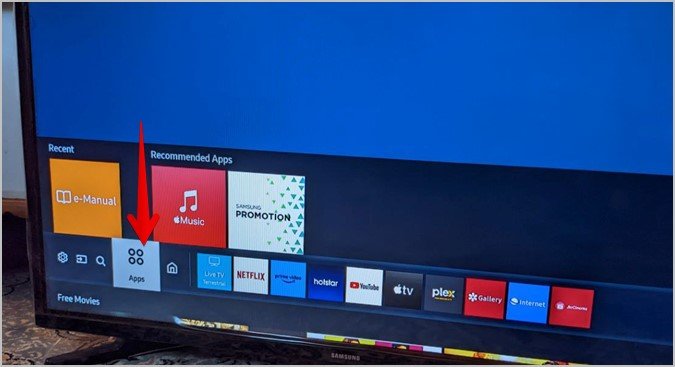
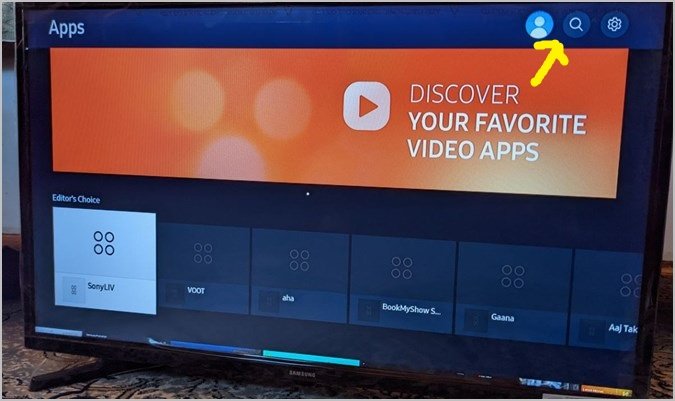
Enter Smart IPTV and select it. View app details, screenshots, and related options.
Click Install. To launch the app, press the Home button. Highlight and select the app you wish to open.
LG Smart TV

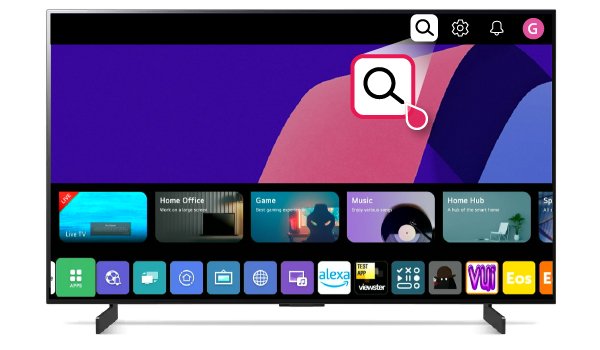
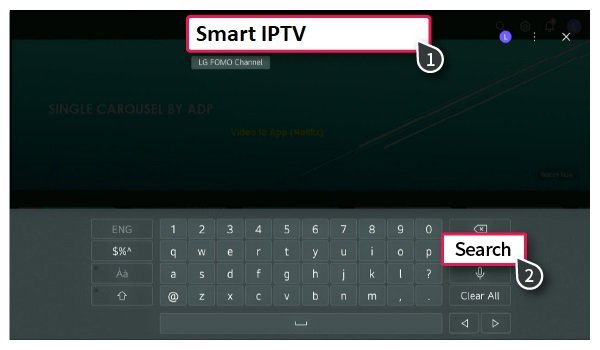
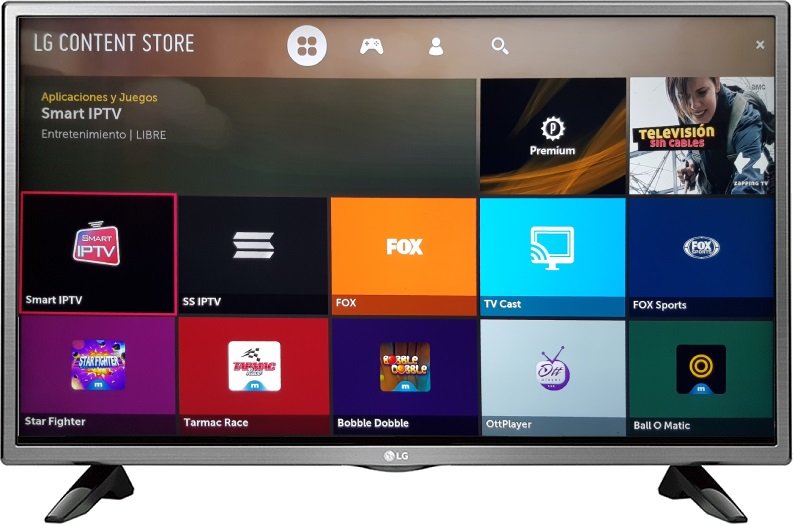
-
- Open the app to find and note down the displayed MAC address.
Note: Enjoy our 5-hours free trial, we offer a variety of channels! Feel free to explore them yourself through our free trial.
Uploading Your M3U Playlist
-
- Visit SIPTV’s upload page from any internet-connected device.
-
- Input the MAC address of your tv and enter the M3U playlist URL that you get from your iptv provider.
-
- Return to your Smart TV, close and restart the app; your SIPTV channels will now be accessible.
Activating Your App
To continue enjoying SIPTV beyond the trial period:
- Visit the SIPTV Activation page.
- Pay the one-time activation fee of 5.49 EUR via PayPal, Card.
- Input your MAC address and email during the payment process.
Note: Manual payment options are available but may take up to 24 hours for activation confirmation.
Troubleshooting Tips
1. MAC Address Change
- No worries! If your MAC address changes (WiFi to Ethernet or vice versa), simply restart the app for automatic activation.
2. Error Messages with Playlist
-
- Check all stream links.
-
- Confirm your TV supports the playlist’s codecs.
3. App Error Messages
-
- “No playlist uploaded” or “Check playlist URL”: Test with a working example list.
-
- If issues persist, restart your device, reduce playlist size, or use a direct link.
Smart IPTV on Android TV and Amazon Fire TV
Installing on Android TV Devices
-
- Google Play Store Link (For compatible devices).
-
- For Android 13+: Install only through Google Play Store and activate via in-app purchase.
Installing on Amazon Fire TV
-
- Use apk.siptv.app in the Downloader app or browser’s URL field. Guide here.
Smart IPTV on LG Smart TV
-
- Download the app from the LG Apps Store in the Entertainment category Guide here.
Loading Your Playlist
-
- Default test playlist available.
-
- Load your IPTV playlist using these instructions. Convert using SIPTV’s converter.
Now, with your SIPTV app configured, dive into an immersive world of entertainment!