This tutorial will guide you through simple and effective steps to install your Mag (250/254/256…).
Step 1 : When the box loads, the main portal screen will appear. Then click on “Settings” and press the remote control button “SETUP/SET”.
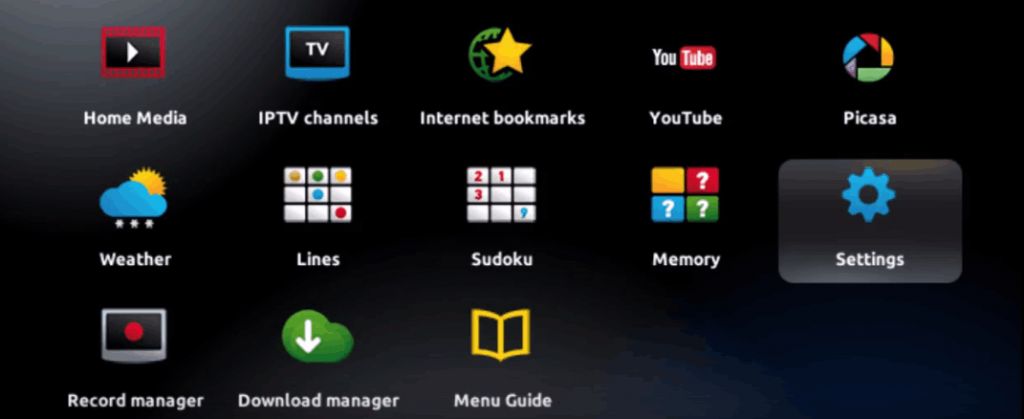
Step 2 : Then click on “System Settings” and click on “Server”.
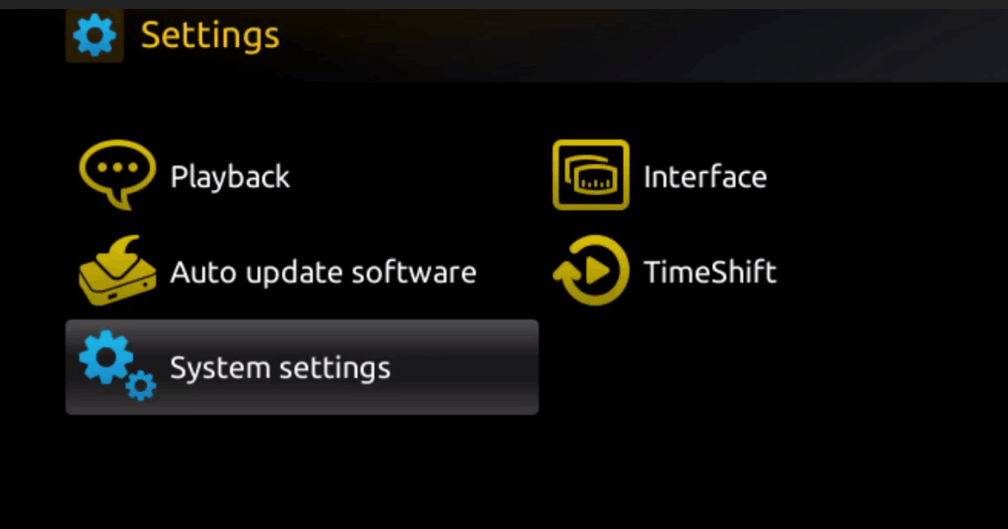
Step 3: Click “Server”.

Step 4 : Select the “Portals” option and press on it.
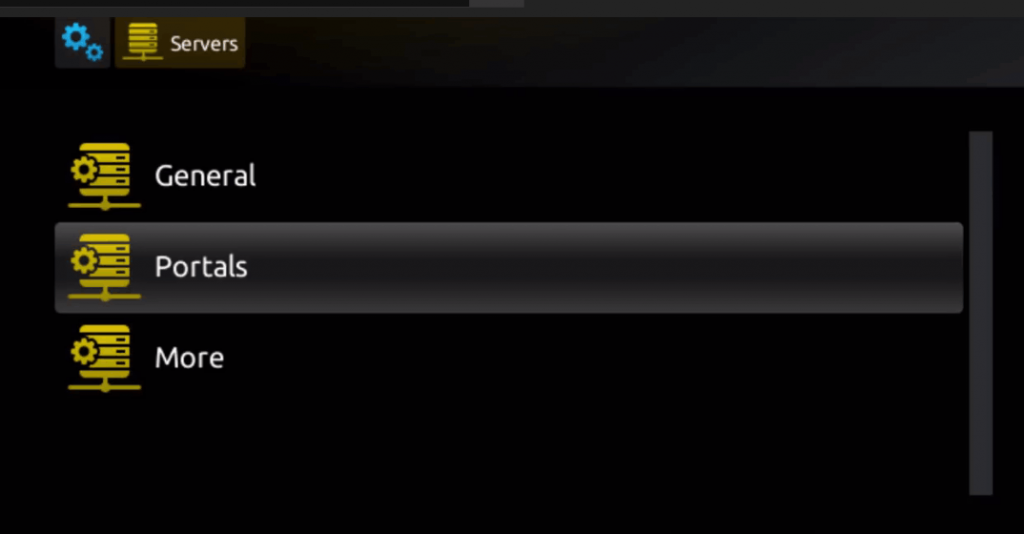
Step 5: Enter a portal name in the “Portal 1 Name” line and the portal URL in the “Portal 1 URL” line.
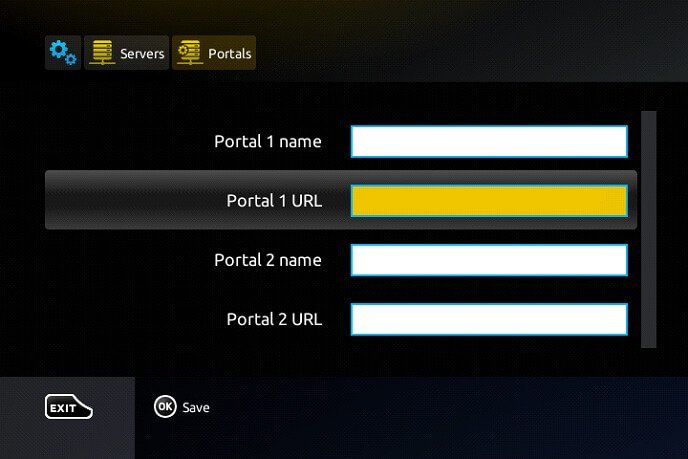
with your order us the MAC address Therefore, to activate our IPTV subscription on your MAG box, you must send , which you can find on the label behind the box. Activation is completely remote. Immediately after activation we will send you a URL link to You need to create your PORTAL as in the photo below:
Step 6 – When finished, select “OK” and click to save the changes.
Step 7 – Click “EXIT” on the remote control after the settings are saved.
Step 8 – You then need to restart the box. Select the “OK” option to apply the changes.